Overview
Within this section of CRM, you will be able to set various settings / controls based on your personal preferences.
Breakdown
Please see below for more information on each setting / control.
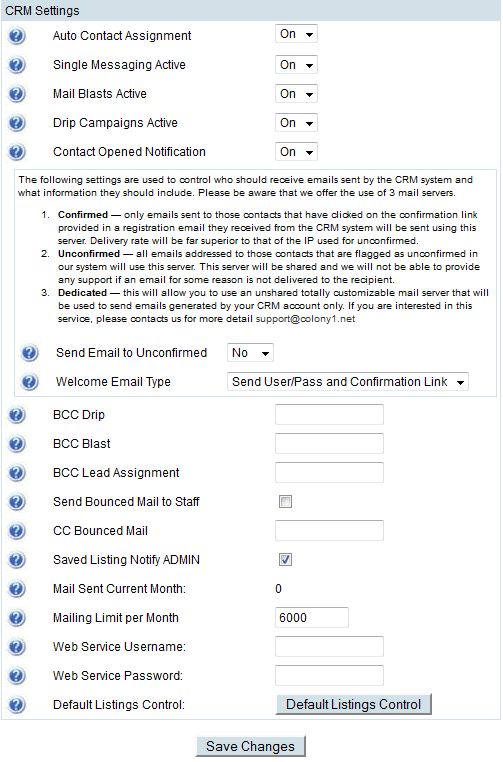
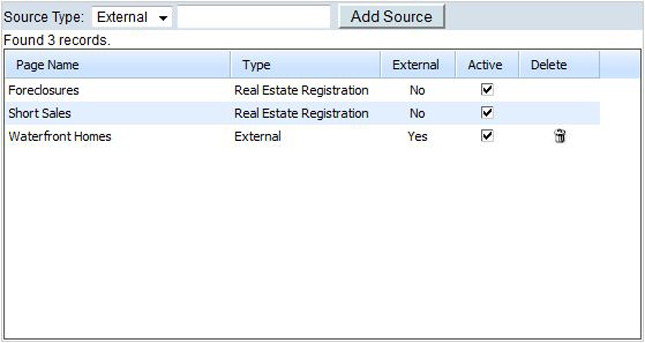 Auto Contact Assignment
Auto Contact Assignment - If set to ON, this will allow CRM to automatically assign leads to your Staff Members based on the Lead Weight Settings defined for your Contact Groups (Auto Lead Weighting tab).
Single Messaging Active - If set to ON, this will allow you to send e-mails to your leads directly through CRM, via the "Email" tab when viewing a lead's information. The "Mail Blasts Active" setting also needs to be set to ON for Single Messaging to work, as it is a form of a Mail Blast.
Mail Blasts Active - If set to ON, this will allow you to send e-mails to a specific subset of leads that match a particular search criteria. You can run a search within the "Contacts List" section in CRM and then use the "Mailblast" button at the bottom of the page to send an e-mail to all of the leads that match your search criteria. This setting needs to be set to ON for Single Messaging to work, as it is a form of a Mail Blast.
Drip Campaigns Active - If set to ON, this will allow CRM to automatically send out your scheduled active Mail Drips, as setup within the "Mail Drips" section in CRM. You can turn this setting OFF to temporarily disable all of your scheduled active Mail Drips from sending out to your leads.
Contact Opened Notification - If set to ON, an e-mail will be sent to the site administrator listing newly assigned leads that have not been viewed within a 24 hour period.
Send Email to Unconfirmed - If set to YES, e-mail will be sent to leads that have not clicked on the confirmation link provided in the registration e-mail they received from CRM, upon their initial registration. Please note that unless you have signed up for a Dedicated Mail Server, all e-mail sent to unconfirmed leads will be sent through our Unconfirmed Mail Server. This is a shared server which we do not provide support for, in the event that an e-mail is not delivered to the recipient.
Having a Dedicated Mail Server will allow you to use an unshared and fully customizable Mail Server to send e-mails generated specifically by your CRM only. This will also allow you to build your own reputation and will dramatically increase the success rate of delivery for all e-mails sent. In addition, you will be able to:
- Setup SPF, SenderID, DomainKeys and DKIM so an ISP can validate your identity as a sender, to help build trust with the ISP.
- Auto identify/disable bad contacts through bounces and feed back loops into suppression lists.
- Run reports of domain specific successful/failed delivery.
- Set Domain Recipient Specific Smart Delivery Rules with:
- Max Concurrent Connections
- Priority (Deliver to certain domains first)
- Throttle (max messages per hour)
- Custom SMTP Relay mail routing
- and more
If you are interested in this service, please contact us for more detail at Support@Colony1.Net.
Note: Email sent to leads that have clicked on the confirmation link provided in the registration e-mail they received from CRM, upon their initial registration, will be sent through our Confirmed Mail Server. The delivery rate will be far superior to that of the IP used for our Unconfirmed Mail Server.
Welcome Email Type - This determines the type of e-mail a lead will receive when they are initially entered manually in CRM.
- Send User/Pass and a Confirmation Link - This will send the lead an e-mail with their Username and Password, and will also include a Confirmation link for them to click on to confirm their registration.
- Send Confirmation Link Only - This will send the lead an e-mail with a Confirmation link only, but will not include their Username and Password.
- Send Nothing - This will not send the lead an e-mail at all.
BCC Drip - If an e-mail address is entered here, it will be blind copied on all Mail Drips that are sent through CRM.
BCC Blast - If an e-mail address is entered here, it will be blind copied on all Mail Blasts that are sent through CRM.
BCC Lead Assignment - If an e-mail address is entered here, it will be blind copied on the e-mails that go out to Staff Members when a new lead has been assigned to them.
Send Bounced Mail to Staff - If this box is checked, an e-mail will be sent to the assigned Staff Member of any lead that did not receive an e-mail that was sent through CRM, due to a bad e-mail address.
CC Bounced Mail - If an e-mail address is entered here, it will be copied on all Bounced Mail notification e-mails that are sent to Staff Members (see "Send Bounced Mail to Staff" above).
Saved Listing Notify ADMIN - If this box is checked, an e-mail will also be sent to the Site Admin whenever a lead saves a listing, in addition to the Staff Member assigned to the lead. If this box is unchecked, the Staff Member assigned to the lead will still receive this e-mail.
Mail Sent Current Month - This shows you the number of e-mails that have already been sent through CRM for the current month, and includes all e-mail types (Mail Drips, Mail Blasts, and Single Messaging).
Mailing Limit per Month - You can limit the number of e-mails that are sent through CRM per month, by specifying the number of e-mails in this field. Once this limit is met, CRM will automatically stop sending e-mails for the remainder of the current month and the Site Admin will be notified via e-mail. However, CRM will resume sending e-mails again at the beginning of the following month, as the "Mail Sent Current Month" counter is reset back to 0 at the beginning of each month.
Please note that once CRM resumes sending e-mails again, it will try to send out all e-mails that were queued to be sent in the prior month, before the mailing limit was reached. Also of note, while you are able to increase the number of e-mails in this field, please be aware that your account is already provisioned with a CRM Email Allowance per month. If you increase the number of e-mails in this field to more than your provisioned CRM Email Allowance,
you will automatically be billed for all Overage Emails - (Overage Emails = Mail Sent Current Month - Your Provisioned CRM Email Allowance). If you would like to verify the CRM Email Allowance per month that is provisioned for your account, or to increase your provisioned CRM Email Allowance, please contact us at
Support@Colony1.Net or 954-341-7031.
Web Service Username - The Username entered in this field is used to access the CRM Web Service, when capturing leads from a non-COOLSite website, and must be at least 6 characters in length.
Web Service Password - The Password entered in this field is used to access the CRM Web Service, when capturing leads from a non-COOLSite website, and must be at least 6 characters in length.
Default Listings Control - Clicking on the "Default Listings Control" button allows you to define search criteria to be used for Initial Listing Emails, when a search that was done by a lead produces no results.
The Source section at the bottom of this page shows your Internal and External Sources. Your Internal Sources (External = No) are all "NEW IDX Listings" pages on your website that you currently have setup for Registration Access, or "My Form" pages that you currently have set to "Create CRM account". You can also add External Sources, which are used to identify where your leads are coming from, if not from one of your "NEW IDX Listings" pages that you currently have setup for Registration Access, or "My Form" pages that you currently have set to "Create CRM account" (ie: from a non-COOLSite website, etc...). You can add an External Source by entering a name into the box provided and then clicking on the “Add Source” button.