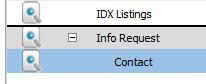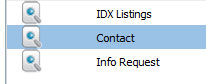How to re-rank and group pages on your navigation menu
a) Move a Page
Press & Hold left mouse button on a Page and drag the pointer.
Release/Drop the pointer between 2 different pages, you will see a bold horizontal line indicating to drop location.
After page Drop, do a quick left click on the page (blue highlight), which confirms the drop location is correct.
Click Save.
Example, drag "Contact" below "Info Request"
"Contact" (blue) is the selected page to drag, being dropped below "Info Request", indicated by the bold horizontal line.
Before (left) / After (right)
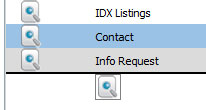
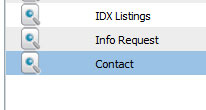 b) Parent to Child
b) Parent to Child
Press & Hold left mouse button on a Page and drag the pointer.
Release/Drop the pointer on top of another page to make it a Child page (sub navigation), you will see the Parent page highlighted in pink.
Click Save.
Example, make "Contact" a Child page (sub navigation) of "Info Request"
"Contact" (blue) is the selected page to drag, being dropped on top of Info Request, indicated by the red highlighted Parent page.
You can now see the +/- sign left of "Info Request" indicating it now has Child pages.
Before (left) / After (right)
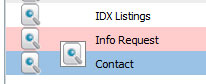
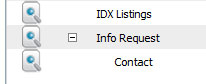 c) Child to Parent
c) Child to Parent
Press & Hold left mouse button on a Child Page and drag the pointer.
Release/Drop the pointer between 2 different pages (not related to Parent page), you will see a bold horizontal line indicating to drop location.
After page Drop, do a quick left click on the page (blue highlight), which confirms the drop location is correct.
Click Save.
Example, drag "Contact" above "Info Request" to move it from a Child to a Parent.
"Contact" (blue) is the selected page to drag, being dropped above "Info Request", indicated by the bold horizontal line.
Before (left) / After (right)