Overview
Product options allow your customers to choose specific attributes or add-ons for each product. (e.g., size, color etc.)
Options (e.g., blue, red) are contained within Groups (e.g., Color).
Step1: Managing the Product Options
COOLSite Admin > My Catalog > Products > Manage Options.
Manage Options tab Lists all of your existing Product Option Groups.
From this screen you can Edit Groups, Options, Up Charges, etc.
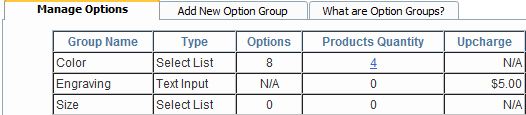 Add New Options Group
Add New Options Group tab allows you to Add a New Option Group.
--Option Group Name: This is the name that is displayed on the products page next to the product it relates to.
--Type: Choose to show your product options as a
Select List menu (Drop Down) or single line
Text Input field.
a)
Select List option type displays a drop down of choices with different up charges (eg. Color > red, blue, green, etc.).
b)
Text Input option type is used when you need the customer to add some information regarding the product. This might be a personalized message added to the product such as engraving text on jewelry (eg. Happy Anniversary).
--If you choose Text Input, Text Input Up Charge will be shown which adds an Up Charge to the Product cost if any text is input by the customer prior to being added to the shopping cart.
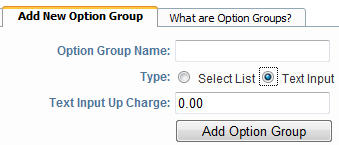
Click Add Option Group to
Save.
--
Step 2: Apply the Options to Products.
COOLSite Admin > My Catalog > Products > Manage Products.
Add or Edit a Product and there is a top Tab for Options.
Click
Add Option to apply Options to the Product.
You can either
Add New Option Group OR
Select an existing Option Group.
--
Step 3: Customer Checkout with Product Options
Add to Cart:
Now when you view a product on your website that has Options applied it should have the select list or text input options that you applied in the Admin steps above. e.g.,
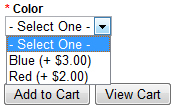 Shopping Cart:
Shopping Cart:
The shopping cart will display all products added to the cart as well as all Options and related up charges for those products.
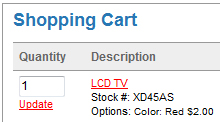
When a product is purchased and an Option with an up charge is chosen,
the up charge will be added to the price of the product upon checkout.
For example, when purchasing an item costing $20.00 and choosing the
Option called Color>Red with an up charge of $2.00, then the total
product cost will be $24.00 upon checkout.